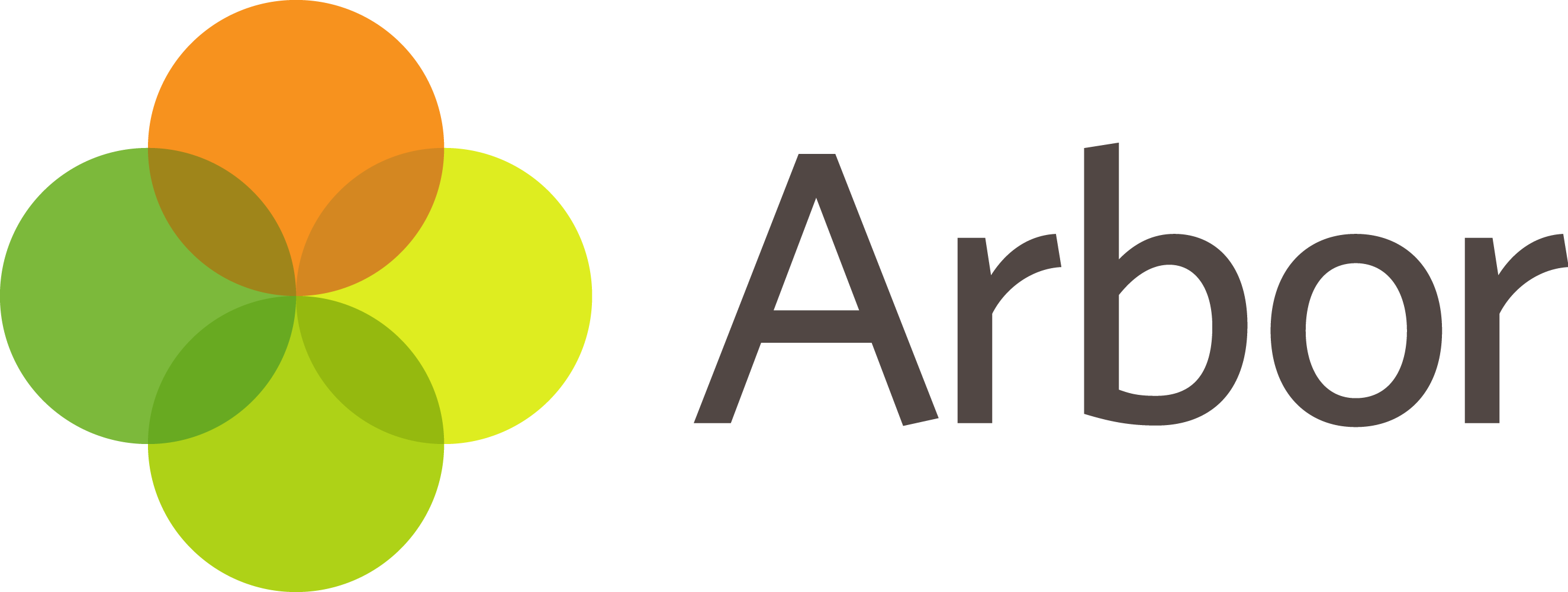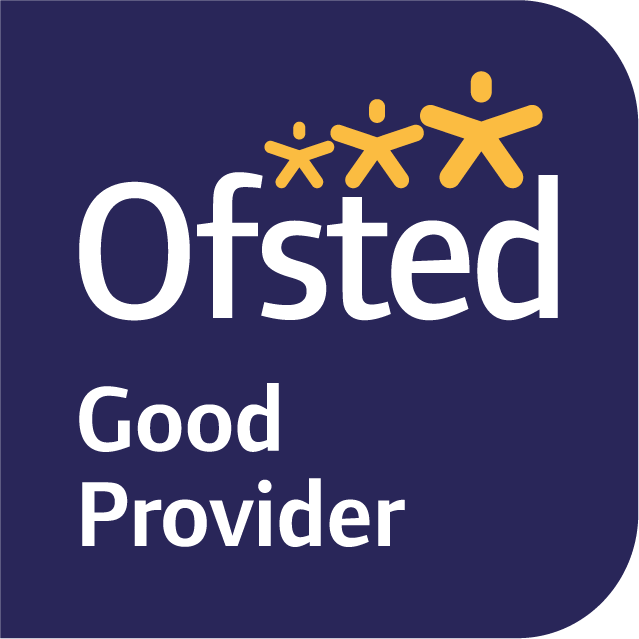What is ClassDojo?
At Lightwoods School, we use ClassDojo across our EYFS, KS1, and KS2. It’s a communication platform that helps you stay up to date with school news.
With ClassDojo, you can:
- View updates on your child’s activities through the Class Story feature, which includes important events and photos.
- Receive notifications when your child earns Dojo points for positive behaviours, as agreed upon by the class and teacher. These points encourage hard work, full participation, and reward children for displaying our school values.
Messaging on ClassDojo
ClassDojo makes it easy for parents and teachers to stay in touch. You can use the messaging feature for:
- Class announcements
- School event reminders
- General notifications (e.g., routine changes, head lice alerts)
- One-to-one messaging for general enquiries
- Calendar dates
Please note:
- Dojo messaging should not be used for sensitive matters.
- Do not report absences via ClassDojo.
Creating a Parent Account
A parent account lets you communicate with your child’s teacher and track their progress. To set up, you’ll need a parent code or an email invitation from your child’s teacher.
Web (Using a Parent Code):
- Visit home.classdojo.com.
- Click “Enter Your Code” and follow the steps to create an account.
iOS:
- Download the app, select “Parent”, and enter your email.
- Create a password and follow the setup prompts.
Android:
- Download the app, select “Parent”, and enter your email.
- Create a password and complete the setup.
You do not need to pay for premium ClassDojo. You can do if you wish, but you don’t need to. Their business model is to provide services to schools free of charge, and then add extras for parents which they then charge a premium for such as allowing you to assign points and learning activities. The extras are not necessary at all, so it is completely your choice.
Adding Multiple Students or Classes
If you have more than one child, or if your child is part of more than one class, you can manage everything under one parent account. To add a student:
- In the “Your Kids” tab, click “Add Student”.
- Enter the Parent Code for the new class.
ClassDojo Messaging
ClassDojo’s messaging feature allows you to communicate privately with your child’s teacher.
Key Points:
- Only the teacher can see the messages.
- To retrieve a full message history, request an archived copy from the teacher.
Customising Your Child’s Avatar
Students can customise their avatars (monsters) from within their student account. Parents don’t have access to this feature from their account.
Web:
- Log into the student account and click “Customise Monster”.
iOS or Android:
- Open the student account, tap “Customise Monster”, and make changes.
Managing Your Account
Changing Your Email:
You can update your email via the website by going to Account Settings and editing your login details.
Deleting a Parent Account:
To delete your account, log in to the website, go to Account Settings, and click Delete Account. This action is permanent.
Removing a Student:
To remove a student, go to Account Settings and select Remove Student. Once removed, only the teacher can re-add the student.